- You are here:
- Home »
- Blog
Printer Speed and How to Improve It

The need for a fast printer speed high-speed printers are a common necessity for many businesses. Regardless if you work in a small, medium, or large-sized company, the constant need for printers for printing projects will be abundant.
Because of this, it’s important to look into what you can do to improve a printer’s speed.
If you’re considering purchasing a printer that is great at fast printing and other needs, check out this list for some top all-in-one printers.
While purchasing a high-speed printer can help a lot, there are some methods you can implement in your protocols that can help you improve a printer’s speed naturally.
1. Improve Printer Speed By Researching Ahead of Time

Copier with contract, equipment in business office, Secretary at the workplace on background. Printer on the table in company
High-speed printers certainly increase your printer speed, but doing your research ahead of time can vastly improve your printer’s speed without much work. Think ahead of what you’ll be printing and how many copies you’ll need. Ensure that you have all the information you want and it’s set in stone so you won’t have to reprint any materials that have errors. By using these methods, your printing speed will increase dramatically.
2. Print Ready Docuets Increase Printer Speed
During the hustle and bustle of getting print projects done, it can be easy to forget the little things.
Take the time to ensure you’re sending print-ready documents to those who are printing. It’s a common mistake that even large corporations can make. If the documents need editing or formatting before printing, you’re going to run into a large decrease in printer speed.
Have a team or group of people work on the documents and format them to be print ready before sending them off to be printed. This simple step can save oodles of time when printing speed matters most.
3. Digital Documents Increase Printer Speed

Profile view of beautiful young engineer wearing striped T-shirt sitting at office desk and using 3D printer, lens flare
Getting a fast print from your printer can be made relatively simple by sending your print-ready documents digitally.
If the documents are sent in a physical form, the process of copying the material and formatting it into a digital form can take quite some time. It may even eat up several days of work.
Ensuring you’re getting a fast print by delivering the print-ready documents digitally so you can simply upload the file to a high-speed printer and be off to the races.
4. Specify Your Ink Colors for Better Printer Speed
Printer speed can be reduced simply by specifying your ink colors. If you don’t, the ones who are printing the material may need to communicate with you further or take a stab at the specific colors you want to be used.
Specifying your ink colors can improve your printer speed and doesn’t take a lot of time to do. Take note of how you want your finished product to look at notating then when you deliver your print-ready digital documents.
5. More Margins = Better Printer Speed
If your print project is going to take a considerable amount of time and use a lot of paper, consider allowing for more margin.
The more margin your documents have, the more text and pictures can be put on a piece of paper. Manuals, operating procedures, and standard protocol documents are known to eat up hundreds, if not thousands, pieces of paper.
Because of this, even allowing for just a few more words per paper can significantly improve your printing speed with large print projects.
6. Mistakes Cost Printer Speed

Copier with contract, equipment in business office, Secretary at the workplace on background. Printer on the table in company
It may sound simple, but simply proofing your work and ensuring there won’t be a need for any reprints is one of the most effective ways to increase printer speed.
Typos and grammatical errors are always almost bound to happen. Designate someone to proof your work or outsource the proofing to a third party to guarantee there won’t be any mistakes. You’d be amazed by how much time reprinting materials for a print project can take up. This can be especially dangerous if you’re on a tight deadline, so make sure it’s one of your top priorities.
7. Fufillment Options Improve Printer Speed
Fulfillment procedures are a way for you to easily store, gather, package, and distribute printed materials. Many printers come with fulfillment options to help your documents move through this process easier.
Make sure you’re utilizing this option when you’re doing a print project for a fast print. By having your documents ready for the streamlined process, your printer speed will be increased significantly.
In a world where getting your marketing, sales, or business documents out to the public as quickly as possible, printer fulfillment options are a godsend.
The differences between printer Toner vs Ink

The great debate in the world of printers has always been toner vs ink. Printer toner cartridges contain toner, a powder, are typically used in laser printers. On the other hand ink for printers is also an extremely popular method of supplying material. Ink cartridges are used and contain liquid ink. You’ll typically find these in inkjet printers.
What is a printer toner? How does toner work? What is ink? What are the types of ink? These are all great questions that you should answer when weighing the two options.
This article is meant to guide you through the ins and outs of toner and ink. Keep reading to learn about the differences between the two and which is better for you.
What is a printer toner?
Printer toner is a powder that stains material differently than an ink cartridge would. You’ll find that laser printers use two types of toner definition: black and color toners.
Monochrome laser printers use black toner cartridges. These allow the printer to print black and white images and text. If you’re wanting to use a color laser printer to print colored material, you’ll need to use a toner that mixes four different colors to cover the spectrum of colors that can be printed. The colors are yellow, cyan, magenta, and black.

Cartridge for the printer on a light grey background
With these four colors, a laser printer will be able to print almost any shade of color by mixing and matching the different colors it uses.
Toner printers have the benefit of printing faster, having a better picture quality, and a longer-lasting printer.
Laser printers and toner cartridges are much more accurate and precise than their inkjet counterparts. This is simply because of the way lasers work. They’re programmed to be incredibly accurate and provide higher quality prints. This not only speeds the printing process up, but you’ll receive better prints as well. You’ll find a lot of these in office settings where presentation is important.
Laser printers that use printer toner will also last longer. They use less material to print out a page, so you’ll be saving money in the long term as well.

copier with four toner cartridges with open cover in office hall
On the other hand, toner cartridges are typically more expensive to replace. Laser printers also cost more money to purchase. This means you’ll want to think about if the extra price is worth the investment. If having quality prints and better equipment is key to your success, they may be your best bet.
How does toner work?
The printer toner works by interacting with the printer’s drum unit. It takes the towner powder from the cartridge and fuses it onto the piece of paper that is being printed. Not only is this process incredibly fast, but it also means that your paper won’t need to dry out before touching it.
This isn’t to say that toners can’t be messy. If you spill or break the cartridge while it’s still in powder form, you’ll be in for quite the mess.
What is Ink?
What is ink? It’s a liquid material commonly used by inkjet printers and other writing utensils such as pens. It can either be dye-based or pigment-based. In the past, it’s been the golden standard for creating permanent text-based work.
Ink is used in inkjet printers to print out papers. These inkjet printers are extremely precise and squirt jets of ink through tiny nozzles in the pattern that is needed. While it’s typically accurate, any malfunctions with an inkjet printer can lead to an awful mess that you wouldn’t wish on anyone.
What are the types of ink?
There are two different types of ink that you can use in inkjet printers. Here they are:
• Dye-based inks
• Pigment-based inks
The type of ink that is best for you depends on your specific needs.
Dye-based inks consist of different colorants that dissolved into a liquid that is used directly on a piece of paper during the printing process.
Pigment-based inks use a fine powder that is suspended within the liquid. These two elements combine during the printing process to provide color to your documents and various papers.

replacement of the cartridge in a laser printer
Which is better ink or toner?
Toner vs ink will always be a long-standing battle. That’s because toner and ink are versatile within their specific fields.
Here’s the breakdown of the battle between toner vs ink:
Toner Pros
• It prints much faster than inkjet printers
• The quality of your pictures will be much better due to the precise nature of laser printers that typically user toner.
• Both the toner cartridges and toner printer will generally last longer than inkjet printers and inkjet cartridges. It can be a safer longer-term investment.
Toner Cons
• They can be messy if you mess up when replacing the toner. The powder will fly everywhere and it can stain just about anything.
• Both toner cartridges and toner printers are more expensive. However, you may see a greater return on investment if you manage your equipment well.
Ink Pros
• Inkjet printers and cartridges are an overall cheaper investment.
• They’re relatively easy to replace.
• Ink prints tend to smear less than toner prints.
Ink Cons
• Ink cartridges are known to clog relatively easily and may require constant maintenance. You’ll have to ensure that at least one person around you has a strong understanding of the printer.
• They won’t last as many prints as toner cartridges.
In the end, ink and toner will always have their benefits. Teachers may want to use a different type of printer than an executive. It’s up to you to decide which one is right for you.
Best Color Printer for Teachers
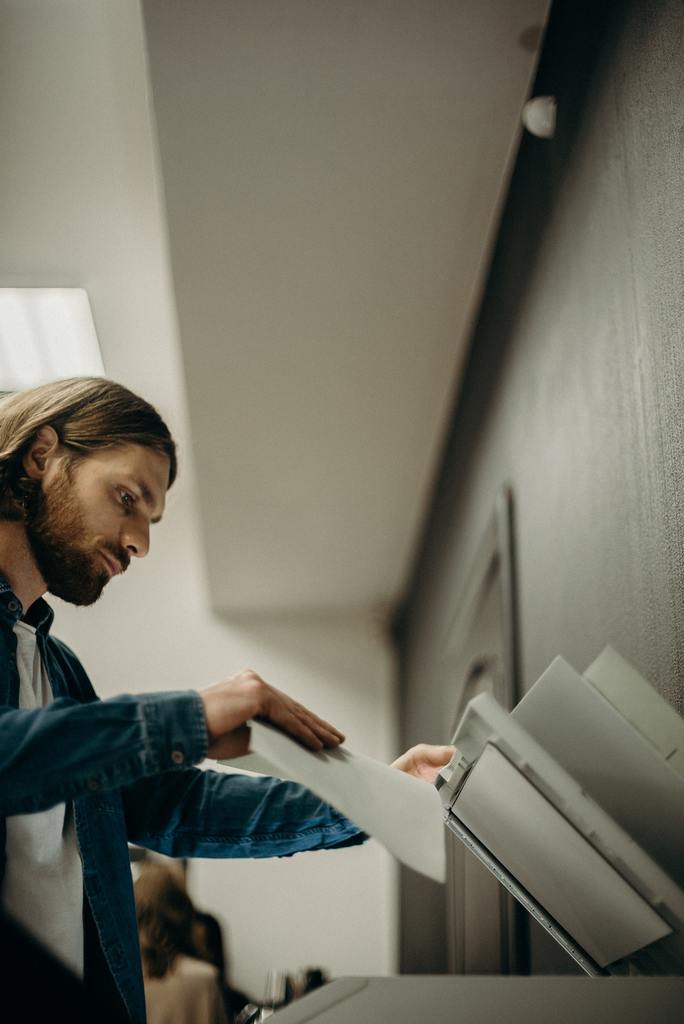
Being a teacher is rewarding, but it is also hard work. During the day you have to juggle your students, assignments, and ensure that you are teaching them what they need to know to be successful.
This requires the necessary equipment to get these jobs done. With the number of assignments and papers that you will have to hand out throughout the year, you need a color printer that will withstand the heavy use.
So, we’ve reviewed the best printers for teachers and highlighted the greatest features of each model. This will help you narrow down your choices and find the one that will work best for your classroom.
Best Color Printer for Teachers

handyman fixing the office printer
Each of the color printers reviewed below offers the greatest color quality available and will work for different budgets. These color printers are great for use in the classroom and for all school activities you may need it for.
Brother MFC L2710DW
This model is an upgraded version of the MFC L2700DW that offers greater speeds and a higher capacity for paper. This printer can handle printing 36 pages a minute and can hold up to 250 sheets at a time.
This printer is easy to use and also has useful functions that make it a good choice for classrooms. With the ability to print from your Cloud when a laptop or desktop is not nearby, you have a printer that will work in a tight jam.
This printer also comes with a document feeder that works with 50 sheets of paper. You can also print wirelessly with this printer for easy use with a laptop, tablet, or mobile device while in the classroom.
Xerox Phaser 3260/DI Monchrome

Side view of adult woman holding paper sheets and calibrating printer while working in nice printing office.
The Phaser is a low-budget option that helps teachers who need to keep their costs for printing for a large classroom. Cartridge replacement is an easy job that does not take long to do and this printer doesn’t need any routine maintenance to keep working well.
This printer can fit 11×17 photo paper and offers bright colors for whatever you need. This model works well with multiple operating systems for the highest versatility. It can also handle double-sided printing, which is great for saving paper with hand-outs.
Canon PIXMA MG3022
This versatile printer model is a top choice for teachers because of all the things you can do with it. From scanning and printing to copying, you will be able to handle all the jobs you need doing with the same machine.
With this printer, you can print whatever documents or photos you need. There is also a link to the cloud so you’re able to send photos or documents with ease. Another great feature is the ability to use extra-large cartridges, which will help save money over time on printing needs.
WorkForce WF-7710 Wireless InkJet
This printer is an option that can hold 11×17 photo paper and offers double-sided printing for saving paper. This model is also known for its durability and reliability so you don’t need to worry about it breaking down.
The quality that is produced from this printer is very high and rivals that of professional photo printers. Plus, this model offers a high energy-efficiency rating that keeps power costs low. This option is easy to use and has a large document feeder that holds up to 250 pages at a time.
HP Envy 4520 Wireless

Attractive adult woman in glasses smiling and adjusting settings on plotter while working in printing office.
The Envy 4520 is a wireless choice that allows you to print from multiple devices. It is simple to use and print and can be used with different Apple devices. This will let you print photos from your phone, tablet, or laptop with a simple process. This is a great option to have for last-minute prints during class time.
This printer uses duplex-printing that is two-sided and helps to reduce the amount of paper used. It also has a bright digital display that is great for changing settings. The display is a touchscreen panel, which makes it easy to use.
With this printer, you can print, scan, copy, and print wirelessly quickly. This allows you to be present for the class and still get your printing and copying done fast and efficiently.
Conclusion
Being a teacher requires lots of printing and scanning for hand-outs, homework, assignments, and letters to parents. Make your job a little bit easier by getting a color printer that will make your print jobs quick and easy.
Whether you like the Brother model or the cost-effective Xerox Phaser, you will get the most out of the machine and make your life in the classroom more efficient.
5 Top All in One Printers

Buying a printer shouldn’t be a tough job, but there are several brands and models to choose from that could make it harder to decide. With so many options, it can make your head spin. Getting the one that offers everything you need is the key to buying the best option for you.
Whether you need to print, fax, or scan documents, you can do all of these jobs on an all-in-one printer. But finding the best choices is the top priority. So, we have selected the 5 of the top all in one printers and reviewed them below.
This will make it easy to find which one is the best pick for your needs so you’re able to get the best printer in less time.
Our 5 Top All in One Printers
All of these printers come with features that make them easy to use and can perform each task perfectly. With their smooth functions and great value, you can choose the one you’d like to purchase and get the top all-in-one printer immediately.
Canon Pixma TR8550
This printer is an inkjet model that is ideal for photographs because of the five ink cartridges it contains. These inks work to create and print a beautiful, flawless picture every time. It also has a slot of an SD card which is useful for photographers who have lots of photos to print.
The size of this printer is fairly compact, which is great, but it still comes with all you’ll need. It prints, scans, and faxes and has a touchscreen and connectivity to Wifi and Bluetooth. It also has a capacity for up to 100 pieces of paper at a time.
HP Envy 5055
The Envy is a value option that fits any budget but still offers wonderful photos. It is also a model that is compact and really lightweight. The price point is low which takes away some of the fancier features that others might have, but it does all the basic functions you need.
It has a capacity of up to 100 pieces of paper and prints at a speed of 10 pieces of paper per minute. This isn’t the fastest, but it still prints beautiful photos. You can also add different ink cartridges after the starter ones run out to make sure that they last longer.
Epson WorkForce Pro WF-4630

Side view portrait of graphic designer operating plotter machine via digital tablet in modern printing shop
The Workforce is a large model that is built for speed. The paper capacity is up to 150 pieces, but the speed is 20 pieces of paper per minute. It is an inkjet printer which makes the photo quality consistently great.
It is a premium option that won’t work for every budget, but if speed is important than this is the way to go. Also, this works great for commercial use as it is heavy and bulky but speedy and high quality. It can be a little noisy, so commercial use in a noisy environment wouldn’t bother anyone like it might for home use.
HP LaserJet Pro MFP M227fdw
This LaserJet Pro is a top of the line product that is ideal for businesses and commercial use. With a very fast printing speed and a high paper capacity, you can get lots of work done at once. It can hold up to 300 pieces of paper and prints at a speed of 28 pieces of paper per minute.
The size and shape are not the prettiest to look at, but the speed and usefulness of the features make it an amazing option. Also, the quality of the photos is just incredible and would be perfect for a photographer who needs crisp images on glossy paper.

Background image of white paper loaded into multi functional office machine in printing shop
Brother MFC-J5330DW
The Brother MFC-J5330DW is a great option for small businesses and commercial uses because of the high paper volume it can hold as well as the ability to print on A3 paper. It is an inkjet printer that prints vivid and high-quality photos on glossy paper.
As a model that offers high speeds and high-quality, the fact that it is less than most other options is just the cherry on top. It has a maximum speed of 22 pieces of paper per minute and can hold up to 300 pages at once, but costs well under $200.
Conclusion
Whether you need a printer for your business or your home, you can find the best choice for you on this list. From the larger options that are great for commercial and business use to the compact models that are quiet when printing, you can find the top all-in-one printers that meet all of your needs.
How Can You Recover Deleted One Drive Files?
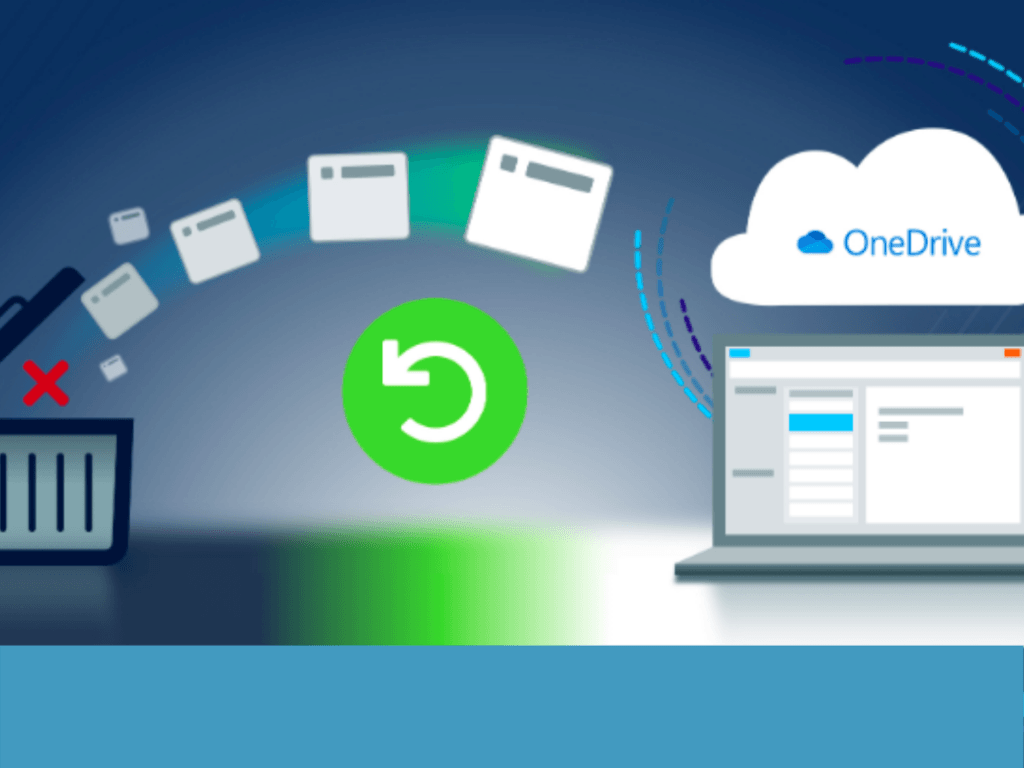
OneDrive is used by many people as the main source for cloud storage. Sometimes, people delete the files & folders by mistake. Here, they are trying to recover deleted files & folders as fast as possible. It can be possible by availing of IT support service and getting proper guidance regarding the procedure of recovering data.
Step 1: Firstly, individuals need to access OneDrive’s official website and log in with the official account, Microsoft account, or your school or work account.
Step 2: Now, you should visit the navigation pane and access the Recycle Bin feature.
Note: all deleted files and folders are transferred to the recycle bin for a specific time period. By accessing it, you can undo the action within such a time duration.
Step 3: In the recycle bin, you can see all OneDrive deleted files & folders. You should choose the required ones by tapping the checkbox. After selecting the required files, you should click the Restore button.
The personal account users have some more features as compared to work or school account users. These users can restore all items by accessing a specific feature instead of selecting each file separately. In case your personal vault is unlocked, only then deleted files will appear in the recycle bin. For unlocking the personal vault, you can use the “show personal vault items” command.
Point to note:
Sometimes, the individuals are facing issues regarding the disappearance of deleted files & folders from the recycle bin. There are two conditions applied behind it. The files will get deleted automatically after the time period of 30 days. In case the memory of the recycle bin becomes full, then the older files start getting deleted after three days automatically.
If you are operating the Microsoft account with school or work elements, then the items of the recycle bin get deleted after 93 days. In case anyone wants to shorten the time period, then he/she can change the settings. These are some major facts for getting deleted files and folders recovered from OneDrive. People who have any confusion regarding system or technical issues can contact IT support service and get an effective solution quickly.
Phishing Emails Are Becoming Even Harder To Identify

According to data collected by Microsoft, phishing emails accounted for 0.62 percent of all inbox receipts in September 2019.
That’s up from 0.31 percent just one year prior to that.
The increase is alarming of course, but at first glance, these look like fairly harmless numbers.
Unfortunately, last year, phishing emails targeting business owners (BEC, or Business Email Compromise) cost companies around the world more than a billion dollars last year. That fact makes the year over year increase terrifying.
The reason BEC campaigns are so successful and so expensive for businesses is that the scammers tend to impersonate CEOs and other high-ranking corporate officials. When you get an email that by all outward appearances comes from your boss, and it’s marked urgent, you tend to respond right away. That’s exactly what the scammers are counting on.
Even worse, scammers have gotten increasingly good at crafting their emails. It has reached the point that even IT professionals have been taken in by them in some cases. They’ve been unable to spot the subtle differences between a scammer’s email impersonating a CEO and an email from the CEO himself. If an IT professional gets taken in, what hope is there for a busy HR employee or someone from the accounting office who doesn’t face those types of threats on a daily basis?
Given the rapid increase in the number of well-crafted phishing emails, this is a serious, legitimate concern. Unfortunately, bolstered by their own success, you can bet the scammers will be even more prolific.
If there’s a silver lining here it is this: Microsoft reports that taking the simple step of enabling two-factor authentication across the board is an effective countermeasure. Phishing attacks tend to be automated, and 2FA blocks 99.9 percent of automated attacks. If you’re not currently using it everywhere, you’re putting yourself at unnecessary risk.

